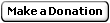|
Short form Cyber/NOS users guide
As soon as you choose to connect to the Cyber from the menu system, a telnet
session will be opened to the Cyber.
Please use a username from guest1 to guest15 or your own one.
When prompted for the family, press enter
When prompted for the username, either enter your one or a guest username
When prompted for the password enter the guest username as password, or your
own password
When prompted for the application, enter IAF (interactive facility) to
access the NOS operating system. In case you want to access NOS/VE, enter VEIAF.
You can also abbreviate the whole command by typing ,username,password,iaf
at the family line (quick logon). Replace iaf with veiaf for access to NOS/VE
You are now logged on to the interactive batch facility.
Editing files:
Presumably the first thing you need to do
is to create some program text. The editor FSE (Full-Screen editor) is used
for that purpose. This editor has a full screen mode, as well as a line editor
mode. Assuming that your terminal emulator / ssh runs a DEC VT100 emulation,
you may enter "screen,vt100." at the NOS command prompt (/) to select full-screen mode.
Otherwise, you will be in line mode. Line mode may be reentered from screen
mode by entering the command "line." at the NOS command prompt. "FSE,HELP" gives
some explanation on the use of FSE. "help,fse" also may be used.
We are greatful to our user Markus Mueller for providing some insight
into the implementation of function keys on most VT100 emulators. Here are
his findings:
All function keys are generated using the (emulated) VT100 keypad, and all
function keys MUST BE FOLLOWED BY RETURN ON THE MAIN KEYBOARD to get processed.
After typing a function key, the display may get messed up temporarily.
VT100 keypad:
+---------+---------+---------+---------+
| | | | |
| SF01 | SF02 | SF03 | SF04 |
| PF1 | PF2 | PF3 | PF4 |
| | | | |
| | | | |
+---------+---------+---------+---------+
| | | | |
| F07 | F08 | F09 | SF05 |
| 7 | 8 | 9 | - |
| 7 | 8 | 9 |Ctrl - + |
| | | | |
+---------+---------+---------+---------+
| | | | |
| F04 | F05 | F06 | SF06 |
| 4 | 5 | 6 | , |
| 4 | 5 | 6 | + |
| | | | |
+---------+---------+---------+---------+
| | | | |
| F01 | F02 | F03 | |
| 1 | 2 | 3 | |
| 1 | 2 | 3 | |
| | | | SF07 |
+---------+---------+---------+ Enter |
| | | Enter |
| SF09 | SF08 | |
| 0 | . | |
| 0 | . | |
| | | |
+-------------------+---------+---------+
Legend of keys:
+---------+---------+
| |
| NOS function key |
| Key on VT100 |
| Key on PC keypad |
| |
+-------------------+
Note: mapping between VT100 keys and PC keypad varies between different
VT100 emulations, especially for the keys SF05 and SF06. Check the
documentation of your emulator.
In above documentation, Fn is the normal NOS function key, and SFn
is the "shifted" NOS function key.
I also tried these function keys under NOS/VE, where I found that F01 - F08 korrespond to
k1 - k8, but I did not get the shifted version 01 - 08 working.
The NOS and NOS/VE Editors make extensive use of the VT100 Terminal
Emulation function keys and shifted function keys. Thanks to
Markus Mueller you may
find here a description of the
NOS Function Keys
and NOS/VE Function keys
(*** UPDATED ***) Manuals for Cyber Editors
Breaking out if you're stuck:
There is a generally useful escape character, system interrupt 2, which
is typed in as %2 at the beginning of a line. This will terminate any
programs
waiting for input. If full-screen mode does not work well for you we suggest
that
you use line mode. In this case you do NOT enter the screen command. FSE
will prompt with ?? and HELP will get you the line mode editing
commands.
We have discovered that for most terminal emulators function key emulation does
not work very well for the Cyber. Therefore FSE may not be too useful.
We have these suggestions for three different alternatives:
1. Use the line mode of FSE as described above.
2. Use the XEDIT,filename command instead of FSE. Use HELP
at the XEDIT command prompt for command information.
3. Use a Xterminal (or emulator thereof). For MS-Windows users, check
cygwin
Add the file
Xresources to your .Xresources
or .Xdefaults and use xrdb to update your Xwindow preferences. You logon to the
systems with
xterm -ut -T cyber -name cyber -132 -j -e ssh -X username@login.cray-cyber.org &
When logged onto the Cyber, enter
screen,ncdxt.
That will enable the function keys as displayed in the Xterm for use with uppercase
(display) characters only. If you want to use lowercase, enter in addition
cset,ascii.
NOS system commands:
Entering "help" at the NOS command
prompt lets you explore the NOS help system, which will tell you about the
available system commands and their parameters. Typically, you create a program file
with "fse,myprog". You translate a FORTRAN IV program with "ftn,i=myprog."
You execute the program with "lgo." for load-and-go.
FORTRAN:
There are some peculiarities you need to observe
when running FORTRAN programs. All files used in I/O are declared in the
PROGRAM statement, typically "program(input,output,tape12,tape5=input,tape6=output)". You need
input for read(fmt) or read(5,...) statements and output for print(fmt) or write(6,...)
statements. The file names used on the program statement may be replaced by actual filenames
in the lgo statement, in sequence of occurance on the program statement.
"lgo,mydata,myreslt,datbase." would read from file mydata instead of input (the terminal),
deliver results to file myreslt instead of output (the terminal), and use file datbase
in all unit 12 operations. Filenames are 7 characters max.
Permanent files:
You will want to save some files in between
sessions. All files for which you do not explictly enter a "save,filename" command
will be lost when you log out. A saved file may be obtained back in a new interactive
session by the "get,filename" command. "catlist" creates a list of your catalog, i.e.
of all your permanent files.
To log out, just enter LOGOUT
|