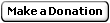User's Guide for NOS/VE on the CDC Cyber 960
NOS/VE is a proprietary operating system of CDC in close
relation to the well-renowned MULTICS operating system of MIT,
see www.multicians.org. It is a virtual memory operating system,
employing the 64-bit virtual mode of the Cyber 960 as opposed
to the 60-bit real memory mode (CDC 6600/7600 mode)
used by the NOS operating system.
Both systems run concurrently on a single CPU.
After passing the cray-cyber machine selection menu,
you connect to the NOS/VE interactive facility with the command
and login:
... <some messages from the system>
,<username>,<password>,veiaf
In other words, instead of selecting the iaf (NOS interactive facility)
you simply choose to connect to the veiaf, ve interactive facility.
The interrupt character for the session is
%2
entered at the beginning of a line, followed by a return.
The first thing you should do in your first NOS/VE session
is to change your password. You do that by entering
CHALPW,OP=please_change_this_password_now,NP=xxx
where xxx _MUST_ be the password you last entered
for the NOS operating system.You also need to enter
CHALA PW=xxx
with xxx the same password as above, i.e. NOS password.
CHALPW is shorthand for change_login_password,
CHALA is shorthand for change_link_attribute.
The NOS/VE term for directory is catalog.
Upon logging in you are in the $LOCAL working
catalog. Any files you may create in this catalog
will be lost upon end of the session.
In case you want to preserve a file from one session to another
you should place that file within the $USER catalog,
which is your "home directory".
Separator between directory
levels is the period, ".", not a slash or backslash.
For each filename a multitude of "cycles", i.e. versions,
can be stored. You normally do not need to know this,
you can always omit the cycle number and work as expected.
If you need explicit access to a cycle, the reference is
filename.n, where n is the cycle number, starting at 1.
Special filenames are $INPUT and $OUTPUT which are associated
with the interactive terminal you log on from.
All NOS/VE SCL (system command language) commands
are of the form <word1>_<word2>[{_<word3>}].
These commands are abbreviated with the first three
characters of <word1> followed by the first character(s)
of all possible further words.
Examples:
| Full command | Abbreviated | UNIX eqv |
| display_working_catalog | diswc | pwd |
| display_catalog | disc | ls |
| change_working_catalog | chawc | cd |
| logout | logout | ^D or logout |
| change_terminal_attributes | chata tm=xxx | TERM=xxx; export TERM |
| display_terminal_attributes | dista | echo $TERM |
| change_interaction_style | chais screen/line | |
| create_catalog | crec | mkdir |
| create_file | cref | touch |
| delete_file | delf | rm |
| collect_text | colt | cat << '**' > fname |
| delete_catalog | delc | rmdir |
| copy_file | copf | cp |
| attach_file | attf | |
Parameter names are of the form <word1>[{_<wordn>}] and
are abbreviated by the first characters of each word,
for example terminal_model is abbreviated tm:
chata tm=dec_vt100_gold
sets the terminal characteristics to a DEC VT100 which probably is
what your terminal emulator is emulating for the telnet/ssh session.
Make sure that your terminal emulator is set properly.
Permanent files (those below the $USER main catalog) may also
be attached while you are in the $LOCAL catalog:
chawc $LOCAL
attf $USER.myfile
copf myfile $OUTPUT
sends a copy of the permanent file $USER.myfile to the terminal.
In a typical session you would first change into your
permanent (surviving logout/logon sequences) $USER catalog:
chawc $USER
Then you would enter some text, using the collect_text
(colt) command:
chawc $USER
colt testf
program test
k=123
print *,k
end
**
The double star starting in column one is the terminator
for colt to collect text into the file testf.
Full pathname of that file is $USER.testf
You might edit the file using the edit_file (edif) command:
edif testf
Compilation is achieved by calling upon the FORTRAN compiler:
fortran testf
You also may use shorthand (for is not an allowed abbreviation):
ftn testf
Possible command-line options for ftn (shorthand for FORTRAN) are:
I=sourcefile L=listfile B=binaryfile(default lgo)
OL=[debug,low,high]
LO=(s,a,r,m)
RUNTIME_CHECKS=ALL or shorthand RC=ALL
DEBUG_AIDS=ALL or shorthand DA=ALL
EXPRESSION_EVALUATION=R or shorthand EE=R
The object is called into execution by entering:
lgo
which simply is a name-call of the file lgo where the FORTRAN
compiler placed the binary executable object. The name call
results in the loader to be executed. Loader options are set
with the command
set_program_attribute, shorthand setpa
and are displayed with the command
display_program_attributes, shorthand dispa
Helpful options are the arguments
preset_value=indefinite, shorthand pv=indefinite
load_map=filename, shorthand lm=filename
load_map_options=all, shorthand lmo=all
There exists extensive online help. The help system is accessed
by the command
select_user_menu, abbreviated selum.
Useful commands are
explain subject='string' manual=filename
shorthand exp 'string' filename or exp m=filename
where string is used as full text search string.
Filenames for existing manuals:
| nos_ve | system information manual |
| scl | system control language |
| fortran | fortran compiler |
| examples | |
| edit_catalog | |
| scm | source code management |
| ocm | object code management |
| sdf | screen design facility |
| cybil | cyber implementation language |
| fortran_t | fortran tutorial |
| cobol | cobol compiler |
| pascal | |
| prolog | |
| basic | |
| ada | |
help subject=index_topic manual=filename
After an error message simply type
help or explain_message or expm
to obtain a more descriptive message.
The system control language manual online version is
entered via the command
explain m=scl
The NOS/VE system information manual online version is
entered via the command
explain m=nos_ve
Your family name is NOSVE.
You may access NOS permanent files via the
get_file getf <NOS permanent file name>
replace_file repf <NOS permanent file name>
commands, where the argument is local file name = NOS permanent file name.
Examples:
getf f=nosfile t=$USER.vefile
repf t=nosfile f=$USER.vefile
Many command processors have a line mode interface as well as a screen mode
interface. In order to select between the two you enter the command
change_interaction_style "chais screen" or "chais line"
Some further useful terminal commands entered at the start of a new line are
%S report session status
%L report session logfile, same as command display_log or disl
The NOS and NOS/VE Editors make extensive use of the VT100 Terminal
Emulation function keys and shifted function keys. Thanks to
Markus Mueller you may
find here a description of the
NOS Function Keys
and NOS/VE Function keys
In general more extensive messages are produced after entry
of the command
set_message_mode full, shorthand setmm full
|